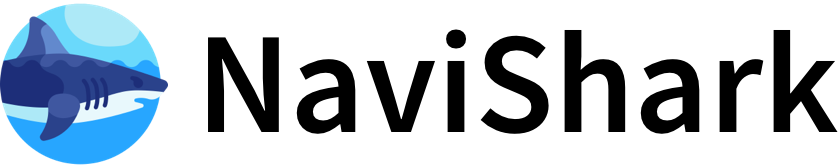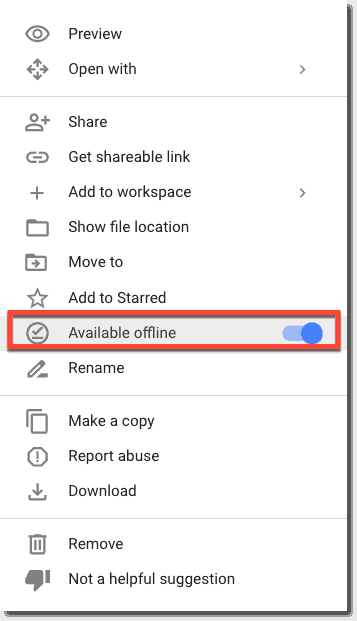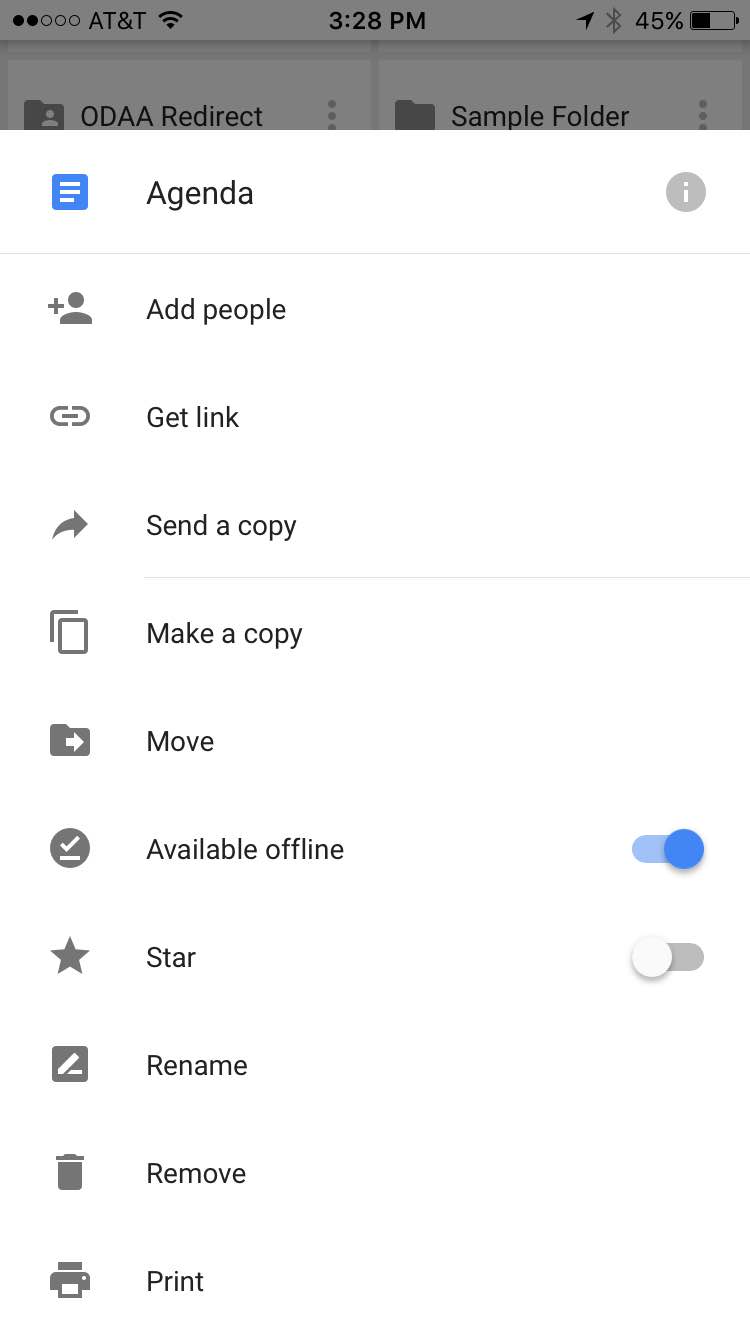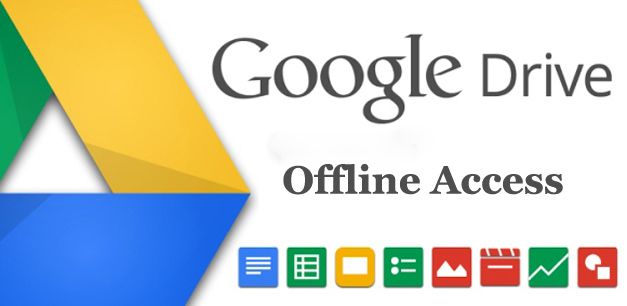Google Drive Offline Access
Google Drive allows users to access, view, and edit certain files even without an internet connection. This feature is particularly useful for Google Docs, Sheets, and Slides, enabling productivity in offline environments such as travel or areas with poor connectivity.
Key Requirements for Offline Access
- Browser: Must use Google Chrome or Microsoft Edge (not in private/incognito mode).
- Extension: The Google Docs Offline Chrome extension must be installed and enabled.
- Internet Connection: A stable connection is required to initially enable offline access and sync files.
- Storage: Sufficient local storage is needed to download files for offline use.
- Account: Must be signed in to the desired Google account.
How to Enable Offline Access
- Open Chrome or Edge and sign in to your Google account.
- Go to drive.google.com/drive/settings.
- Check the box next to “Create, open, and edit your recent Google Docs, Sheets, and Slides files on this device while offline”.
- For specific files: Right-click a file in Drive and select “Make available offline” to ensure it’s accessible without internet.
- For multiple files: Hold Shift or Ctrl/Cmd while selecting files, then right-click and choose “Make available offline”.
Accessing and Editing Offline Files
- To view offline files: Go to drive.google.com, click the menu (three lines), and select “Offline”.
- To edit: Open the file as usual; changes are saved locally and synced to the cloud once you reconnect.
- Offline changes overwrite the previous version when synced, but version history is preserved.
File Synchronization Features
Google Drive’s synchronization ensures that your files are up to date across all devices, whether you’re online or offline.
How Synchronization Works
- Online Sync: Files are automatically synchronized between your device and the cloud whenever you’re connected to the internet.
- Offline Sync: When offline, changes are saved locally. Once you reconnect, these changes are uploaded to the cloud, updating the file everywhere.
- Selective Sync: You can choose which files or folders to sync for offline access, conserving local storage.
Google Drive for Desktop
- Desktop App: Google Drive for Desktop (formerly Backup and Sync) provides continuous, automatic synchronization between your computer and Google Drive.
- Offline Access: Files synced via the desktop app are available offline, and changes are uploaded when you’re back online.
- Cross-Device Access: Changes made offline on one device are reflected on all other devices once synced.
Comparison Table: Web vs. Desktop App Offline Access
| Feature | Web (Chrome/Edge) | Google Drive for Desktop |
|---|---|---|
| Offline Editing | Docs, Sheets, Slides only | All file types |
| Setup | Enable in Drive settings, install extension | Install desktop app, sign in |
| File Selection | Manual (per file/folder) | Automatic or manual (per folder) |
| Sync Mechanism | Manual sync after reconnecting | Continuous automatic sync |
| Storage Impact | Only selected files | All synced folders (configurable) |
Summary
- Offline access in Google Drive is enabled via Chrome/Edge, requires the Docs Offline extension, and allows editing of Docs, Sheets, and Slides without internet.
- File synchronization is automatic when online; offline changes are uploaded once reconnected, ensuring consistency across devices.
- Google Drive for Desktop offers broader offline access and continuous sync for all file types, not just Workspace documents.
- Selective offline availability lets you choose which files to access without internet, optimizing local storage use.
These features make Google Drive a flexible solution for users who need reliable access to their files, regardless of internet availability.