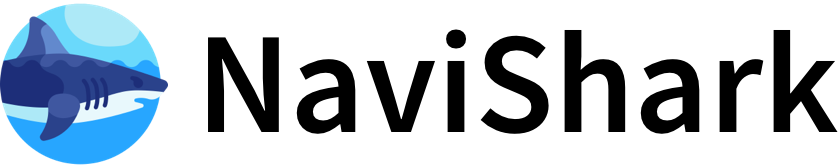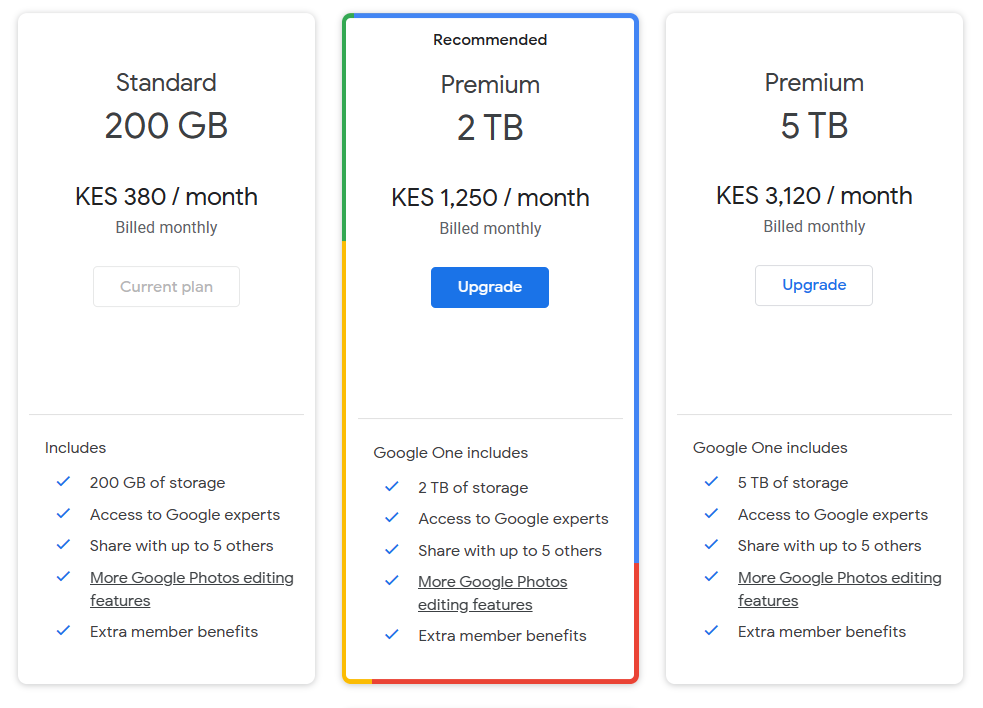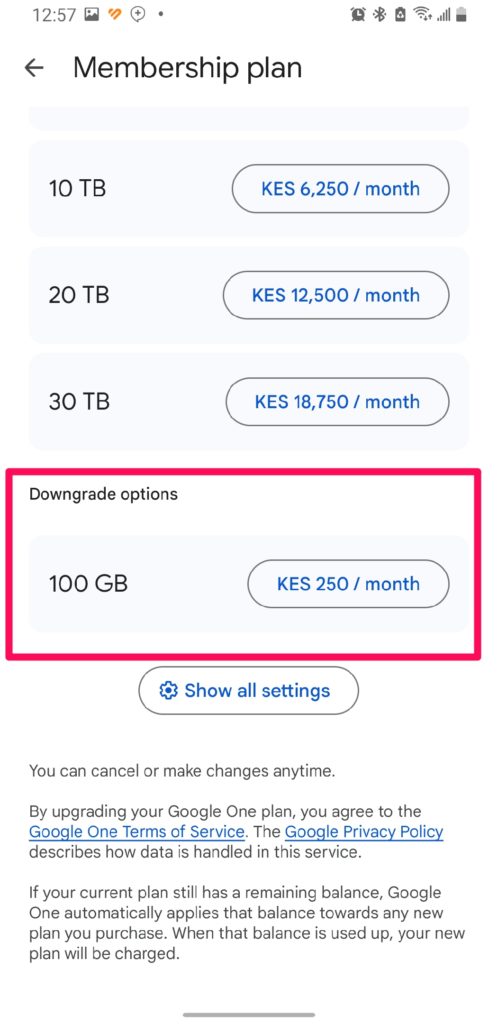To upgrade or downgrade your Google Drive storage plan, you need to visit the Google storage settings page at www.google.com/settings/storage. There, you can select a new plan by clicking on the rate of the plan you want and then clicking Subscribe. After confirming, you'll receive a confirmation email, and the change (upgrade or downgrade) will take effect at the start of the next billing cycle.
Steps to Upgrade or Downgrade Google Drive Storage Plan:
- Go to www.google.com/settings/storage on your computer or device.
- Review the available storage plans and click the rate of the plan you want to switch to.
- Click Subscribe to confirm your choice.
- You will receive a confirmation email.
- The new plan will activate at the beginning of your next billing cycle.
Important Details:
- Downgrading: Your current plan will remain active until the end of the billing cycle, after which the downgrade takes effect. You must ensure your used storage fits within the limits of the new, lower plan to avoid upload or sync restrictions.
- Canceling: You can also cancel your plan to avoid automatic renewal, but plans are non-refundable and cannot be transferred between accounts.
- Google One: If you have a Google One membership, you can manage your storage plan and cancel your membership via the Google One website or app.
- Payment: You can update your payment information anytime at pay.google.com if needed.
Available Google One Storage Plans (examples):
| Plan Name | Storage Size | Monthly Price (USD) | Notes |
|---|---|---|---|
| Basic | 100 GB | $1.99 | Suitable for light users |
| Standard | 200 GB | $2.99 | Shared with family members |
| Premium | 2 TB | $9.99 | Includes extra benefits |
| Google AI Pro | 2 TB | $19.99 | Access to advanced AI features |
You can view and select plans on the Google One site or app.
Additional Notes:
- When downgrading, if your storage usage exceeds the new plan's limit, you won't be able to upload new files or receive emails until you free up space or upgrade again.
- Changes to your plan do not immediately affect your current storage; they apply from the next billing cycle onward.
- Google Drive storage is shared across Drive, Gmail, and Google Photos.
This process is consistent across platforms (computer, Android) and is managed primarily through the Google storage settings or Google One interface.